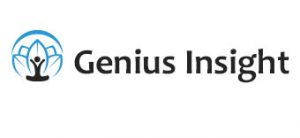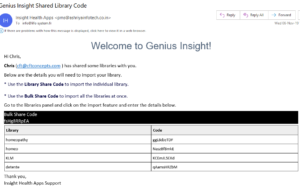When you purchase a library add-on for Genius Insight, or another Genius user shares a library with you, you will receive an email with one or more import codes like the one below.
To import each library individually, go to the Genius menu > Libraries and click on Import Libraries. A dialog box will open in which you should type either the import code that corresponds to an individual library, or the BULK code to import all the libraries at once. If you use the latter, click on Bulk in the dialog box once you have copied and pasted the bulk share code, and not on OK.
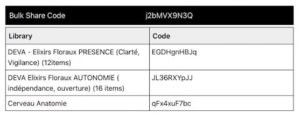
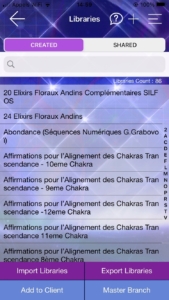
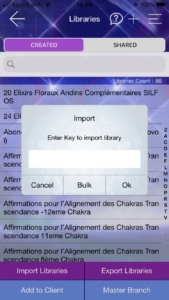
The imported libraries will then appear under the ‘Shared’ tab in the Libraries menu.
If you purchase or receive a Master Branch, which is basically a folder containing multiple libraries, you need to click on the Master Branch button at the bottom of the Libraries screen before using your code(s). Master Branch codes will not work if you are still in the main Libraries screen.
The process is then exactly the same as above.
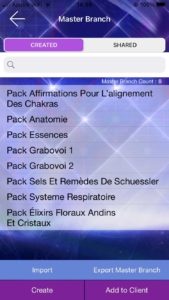
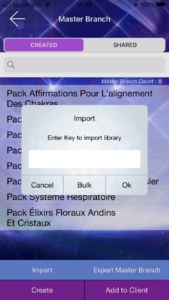
NOTE: Remember that any shared libraries, whether purchased or not, remain the property of their creator, which means that you cannot share any shared libraries with anyone else. You can only share libraries that you have created yourself.