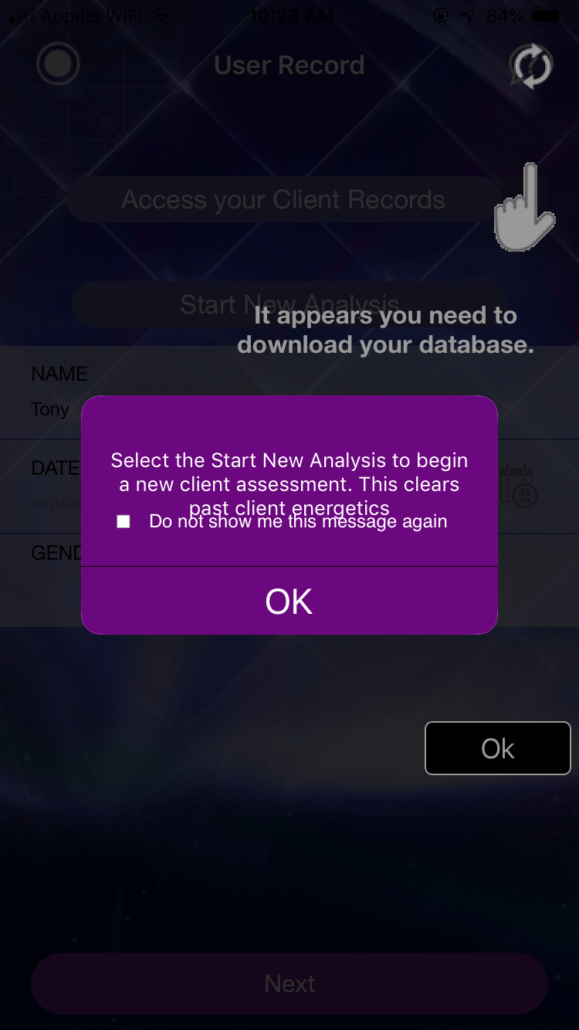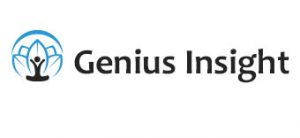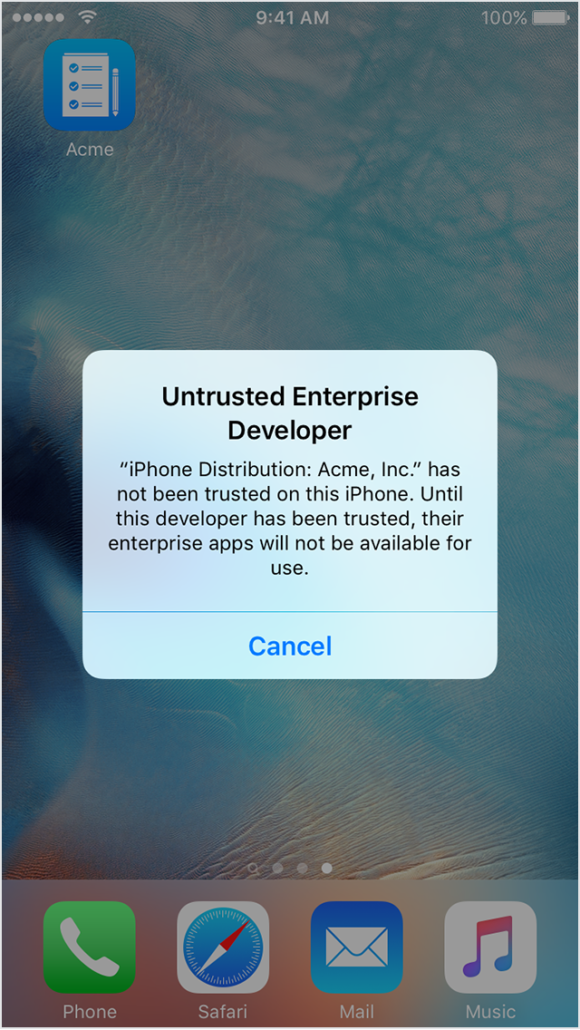Synchronizing your data in Genius Insight
Have you lost all your data? Don’t worry, it’s stored securely on the Genius Cloud. Here’s how to get it all back.
If you log out of your Genius Insight account, the next time you log in, you will need to reload all of your data (client records, libraries, history). This is called synchronizing your data and it is done by clicking on the double arrow icon at the top right of your client record screen.