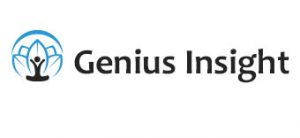Quick guide to understanding Quanta Memberships
How to assign a Quanta Capsule licence to your clients and import their voice and photo recording
Using your Capsule licences:
Your Capsule licences are in the Genius menu under Quanta membership. Go to this menu item and you will be able to watch an instructional video that explains the process.
To add your client to your list of members, click on My Members, then on Add a member. Enter their name and email address. The client will be added to your list of members.
A licence will automatically be assigned to them from your credit, which is displayed under the Purchase Memberships button. If the client purchased the Quanta Cap app licence themselves, then no licence will be deducted from your credit, of course.
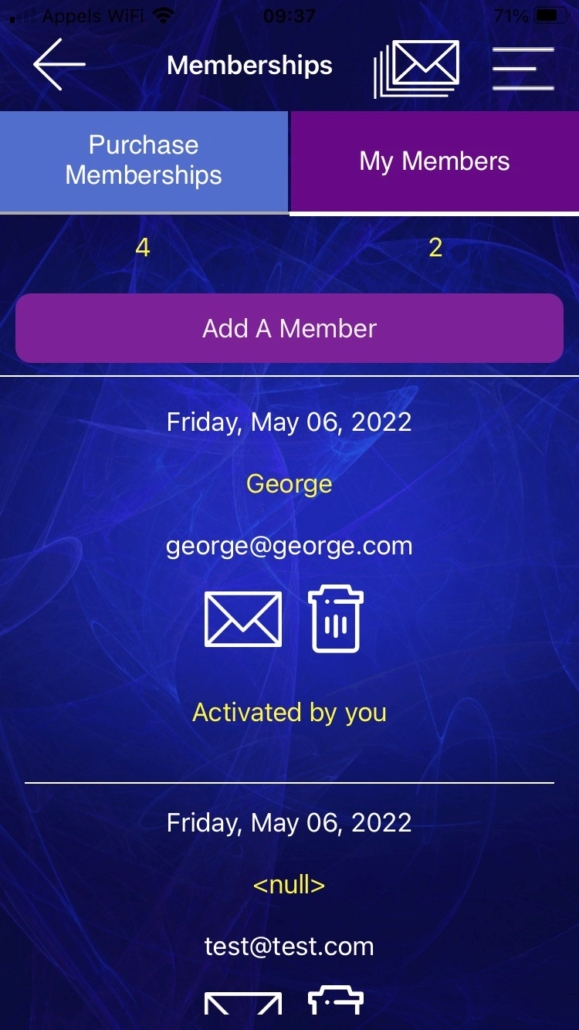
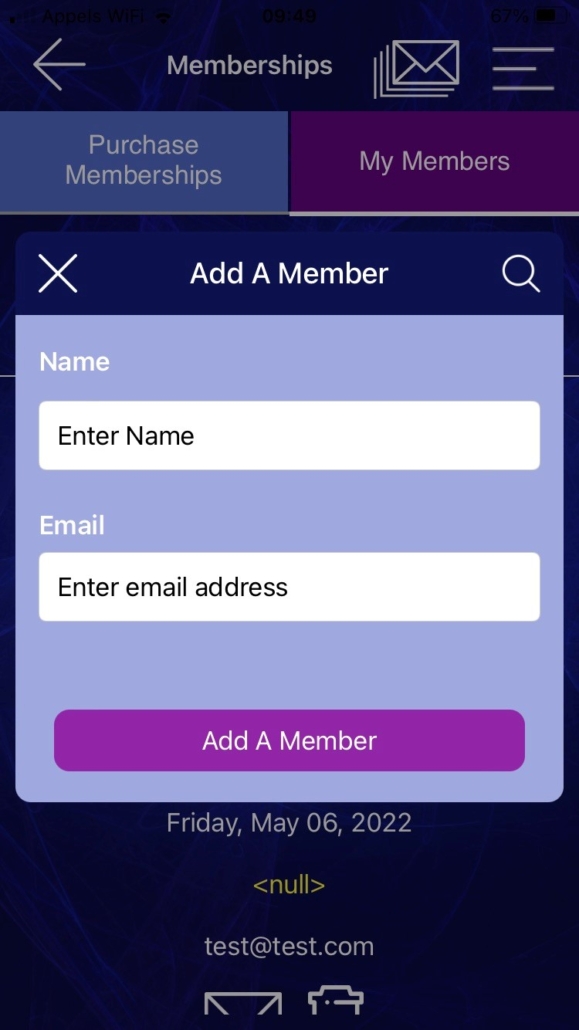
To import their recording and run a scan:
Click back to the User record screen and create or open the client’s record.
On the Voice analysis screen, you will see a purple button top right called ‘Import Quanta Profile’. Click on this and enter your client’s email address. Note this must be the email they use with their Quanta Cap app.
Your client’s data will automatically be imported and scanned, once the voice analysis is done you can move on to the photo and this will also be imported automatically.
You can then continue with the analysis and preparing your freqeuncy package to send to your client.
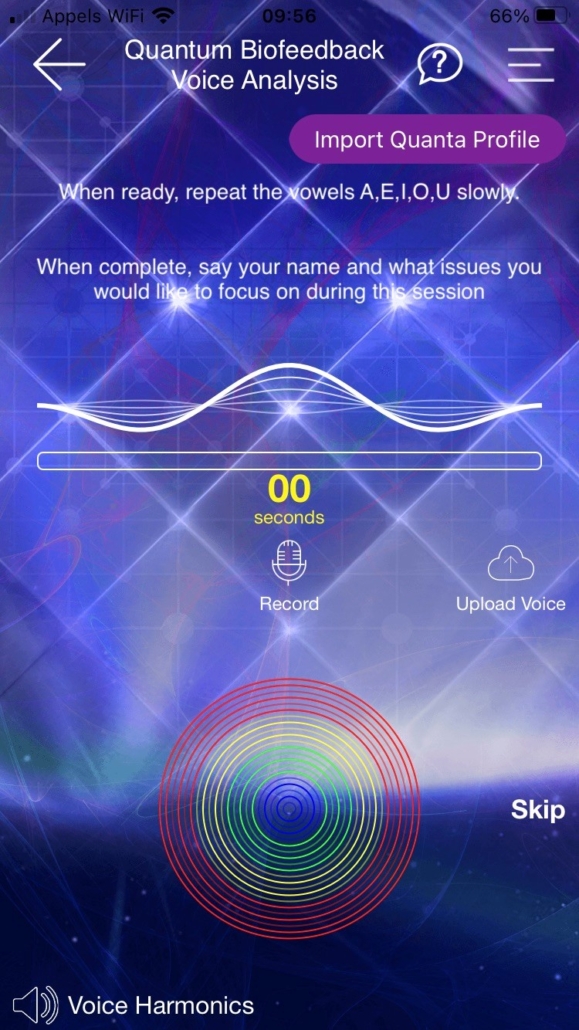
To send the frequencies to your client:
Place all the frequency items you want to send them in the Main Hold Tray at the bottom of the System Overview screen. Click on the Genius menu top right and select Accessories, then Insight Quanta Cap. Click on Add my members to select your client directly from the list and send them the frequency capsule.
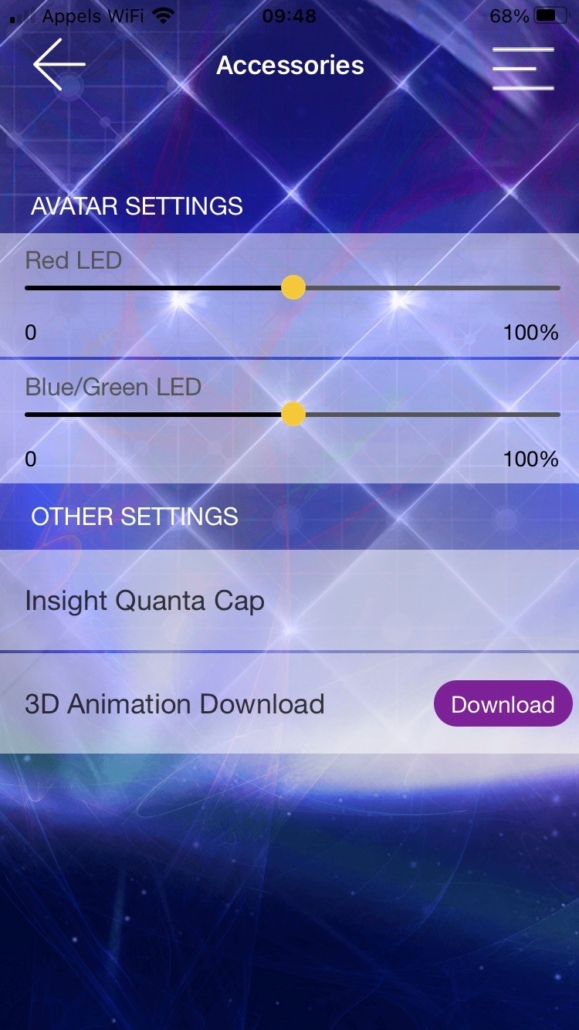
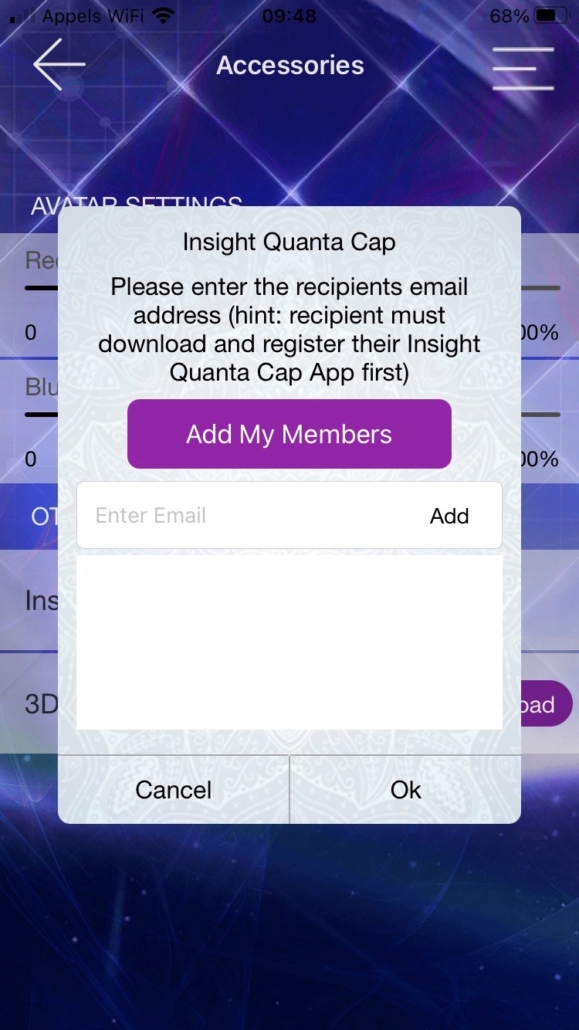
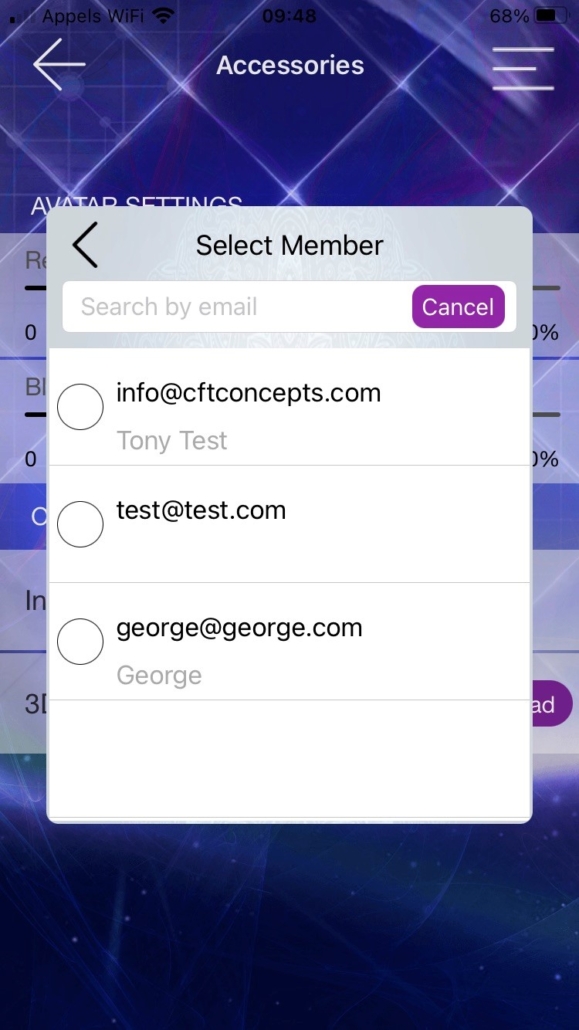
You can find a tutorial on the membership feature here: https://www.youtube.com/watch?v=tqlGNk33F_0