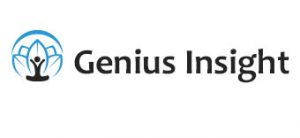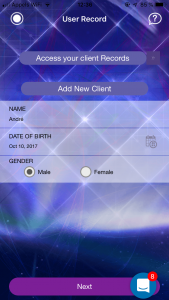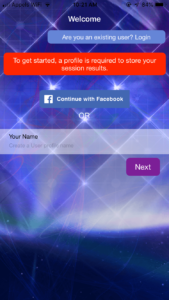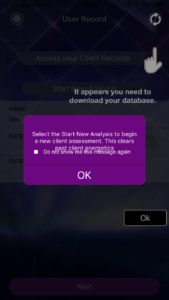When you install Genius Insight, you create a user account and password. These enable you to save all your data (client records, libraries, history of the last 5 sessions with each client) to the Genius secure server. This is a great feature which means that you can access your data with Genius Insight installed on another device if you want to, however with a single user licence you can only be connected to your Genius account on one device at a time. That means you need to logoff one one device before connecting to another.
How to log out of your Genius Insight account
One the Client Record screen, click the round white button in the top left corner of the screen. Confirm that you want to log out.
How to login to your Genius Insight account
Open the Genius Insight app and click on ‘Are you an existing user?’ at the top right of the screen. Enter the email address you use as your Genius Insight user id and your password and on the next screen you will be prompted to download your data.
This is called synchronizing your data. You must do this each time you log in to your Genius Insight account, however as long as you only use one device and never logo out, you data will stay loaded on the device and even if you close Genius, next time you launch the app your data will still be there.